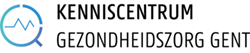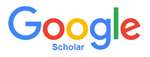
Google Scholar is a free multidisciplinary search engine for scientific articles (and to a lesser extent for books). Google Scholar is freely accessible, outside the UGent network as well. However, if you want to download the full text (via the Fulltext@UGent button), you do need to search via the UGent network.
Why search in Google Scholar?
- Articles from scientific publishers that have given Google permission to make their journals searchable
- Books that are also available via Google Books, supplemented with books scanned by Google
- Texts that are very likely scientific on the basis of content and structure
- Items from the reference list of publications in Google Scholar. These words are indicated via [CITATION] (this option can be switched off on the left of the results page)
- Articles and books in Biblio (and other institutional repositories)
- Patents from patent offices that have given Google permission to make them searchable (this option can be switched off on the left of the results page)
- Google Scholar is unclear about which sources are included. In Web of Science and Scopus the selection of peer-reviewed journals has been made by an independent panel of experts.
- In Google Scholar the sort and filter option is limited. Web of Science and Scopus use more detailed metadata to rank and refine your search results.
Google Scholar searches through the whole text of most articles and assigns a ranking that ‘weighs’ relevance as well as number of citations. If Relevance Ranking is used, the results at the best match with your search query (and possibly the filters set on, for example, date or document type). When looking for a match between an article, book, etc. and your search query, Google Scholar looks at:
- the number of times your search terms appear in the article, book, etc.
- the location in the text where your search terms appear (title, at the top or at the bottom)
- the extent to which your search terms appear more frequently in the article, book, etc. in question than on average in all articles/books searched by the search engine
This does mean that recent articles will frequently not appear in the top results. If you are looking for very recent work, you can set a filter to limit the search to the most recent years. On the other hand less recent articles with a high number of citations – which appear high in your results for that very reason – may also be relevant for the next stage in your search process (e.g. refining search query, finding index terms such as MeSH in PubMed/MEDLINE and Emtree in Embase).
- Cited by: the number of articles and books that refer to this publication. Via this link you can perform a citation search and obtain related and more recent information.
- Related articles: articles for which the reference list corresponds closely to that of this publication. Sometimes you will find articles via this link that you wouldn’t have found using your own search action, but that are relevant for your subject.
- Import into EndNote: you will only see this link if you have indicated in Preferences (under the gear icon) that you are using one of these tools to manage your literature. You can save the details from the publication in these software tools.
- Fulltext@UGent: you will only see this link if you access Google Scholar via the University Library website or the KCGG portal. The links lead to an overview of the ways in which this publication is available via the UGent network.
Your search term(s) are also searched in the full text of articles.
How to search in Google Scholar?
You can select the Advanced Search option via the down-pointing triangle icon. You can search specifically on author name, journal, publication year, publication type (article vs. book). You can also indicate whether the words can occur throughout the article or only in the title of the article.
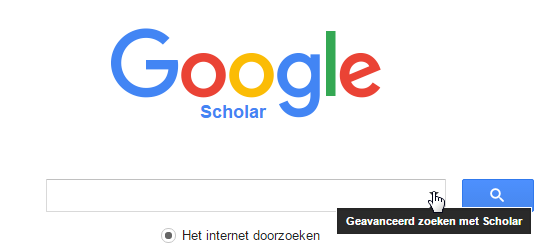
- Put your search query between double quotation marks, then Google Scholar looks for exactly the same word combination.
- Use an asterisk (*) to create a so-called wildcard in your search query. The asterisk will be replaced by the word (or words) that you don’t know.
- Google Scholar also contains references to new articles, but due to the method of sorting, which is partly based on the number of references to the articles, the latest articles do not usually appear at the top. You can change this by:
-
- filtering on year with the buttons in the left menu
- sorting by the date on which Google found the article, also via the left menu; this only works for the previous year.
Using Google Scholar Alerts you can stay informed about new articles on your subject. You will need to create a Google account for this purpose. It works best if you formulate a very selective search query, so that you’re not overloaded. The results can be seen on the site, but can also be sent to your email address.
Link with EndNote
One of the links below the results is Import into EndNote, whereby you can export the result to your EndNote library per reference (not several references at a time). You will only see this link if you have indicated in Preferences (under the gear icon) that you are using this software to manage your literature.
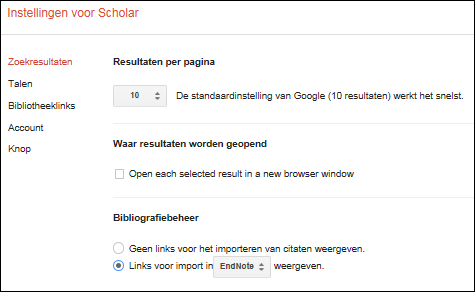
Additional information/courses organised by the KCGG
Watch a tutorial on the University Library website or contact the KCGG if you have any questions about Google Scholar.
You will find a list of the planned Google Scholar courses here. If there is no course in the near future or you are interested in a customised course, please contact the KCGG.