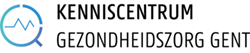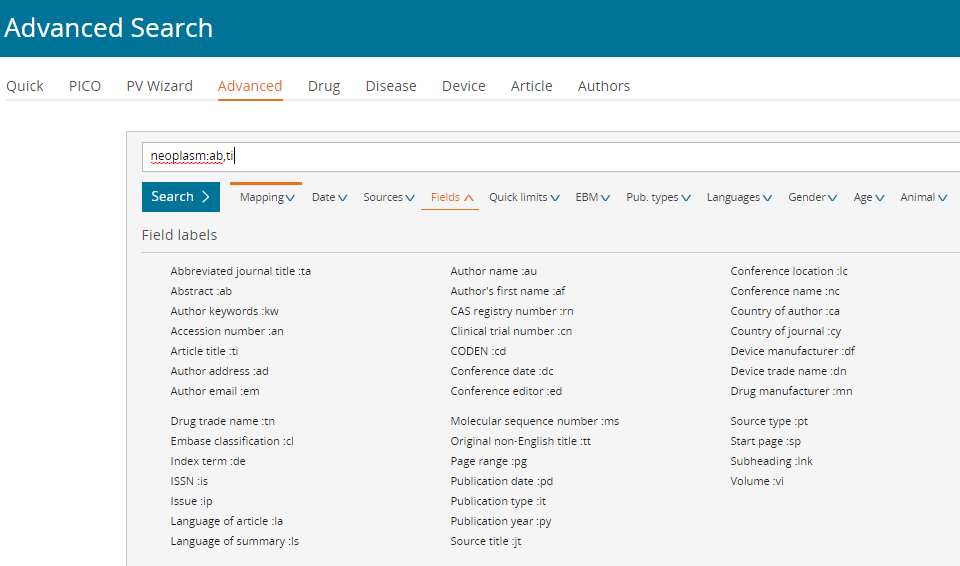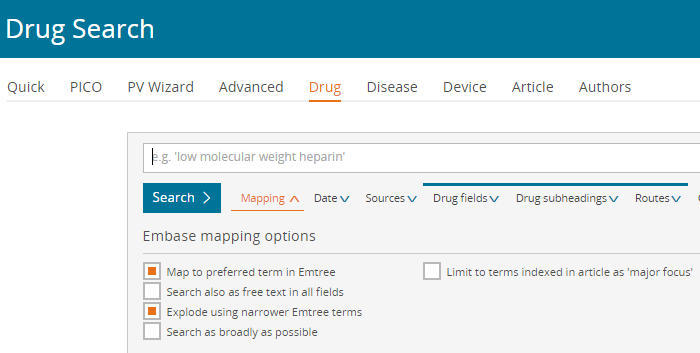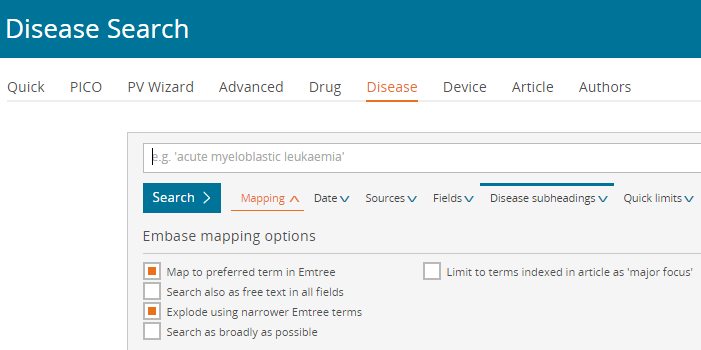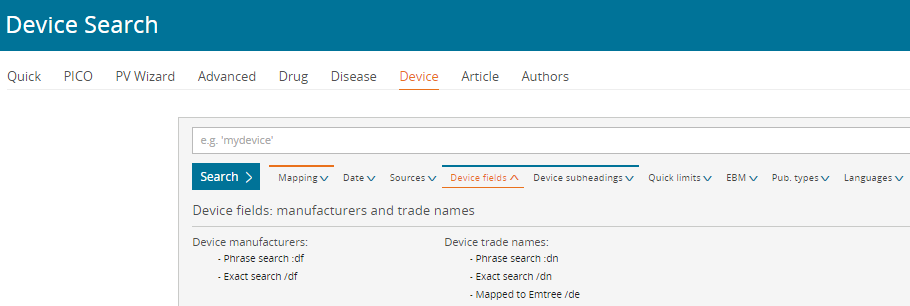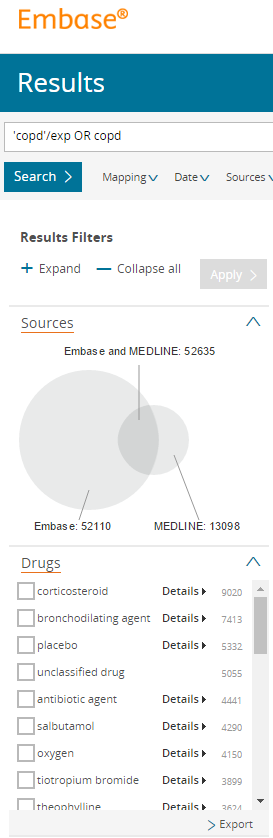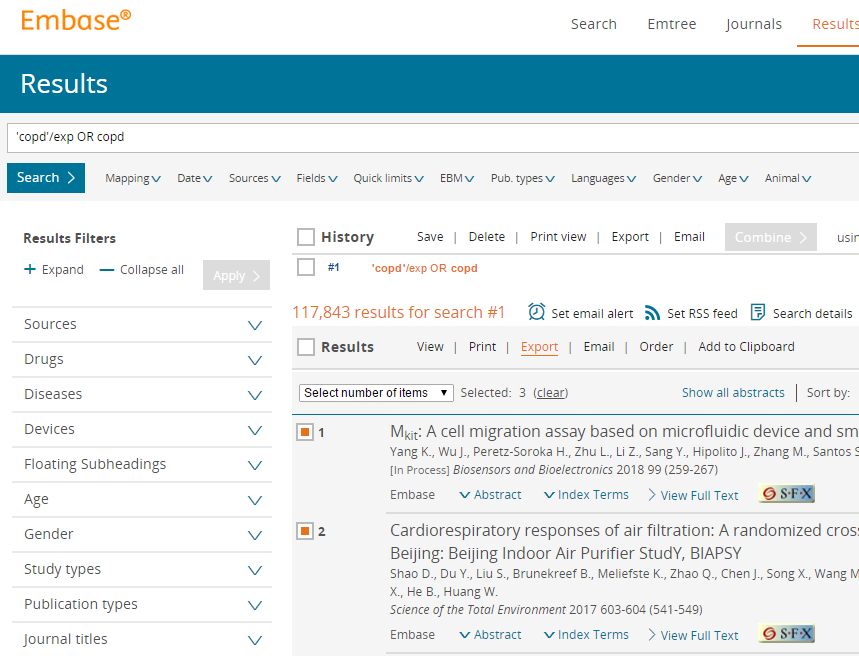![]() Embase is regarded as the European equivalent of PubMed/MEDLINE and contains more than 30 million references. When using the Embase search engine, you automatically browse not only the Embase database but also articles in PubMed/MEDLINE that have already been assigned MeSH terms. You will need to be logged in via your UGent account to gain access. For more info about access, click here.
Embase is regarded as the European equivalent of PubMed/MEDLINE and contains more than 30 million references. When using the Embase search engine, you automatically browse not only the Embase database but also articles in PubMed/MEDLINE that have already been assigned MeSH terms. You will need to be logged in via your UGent account to gain access. For more info about access, click here.
Why search in Embase?
How to search in Embase?
Embase can be searched using free text and/or with Emtree terms, the keywords in the Embase thesaurus. These Emtree terms can be found via Browse > Emtree. You can also look at the hierarchical structure of the keywords there. All underlying terms are automatically included (Explosion), but you can also switch off this option in Advanced Search.
Embase uses single not double quotation marks in PubMed/MEDLINE to search for an exact word or word combinations, e.g. ‘cardiovascular disease’.
Link with EndNote
Additional information/courses organised by the KCGG
Look at the FAQ page or a webinar on the Elsevier website or contact the KCGG if you have any questions about Embase.
You will find a list of the planned Embase courses here. If there is no course in the near future or you are interested in a customised course, please contact the KCGG.